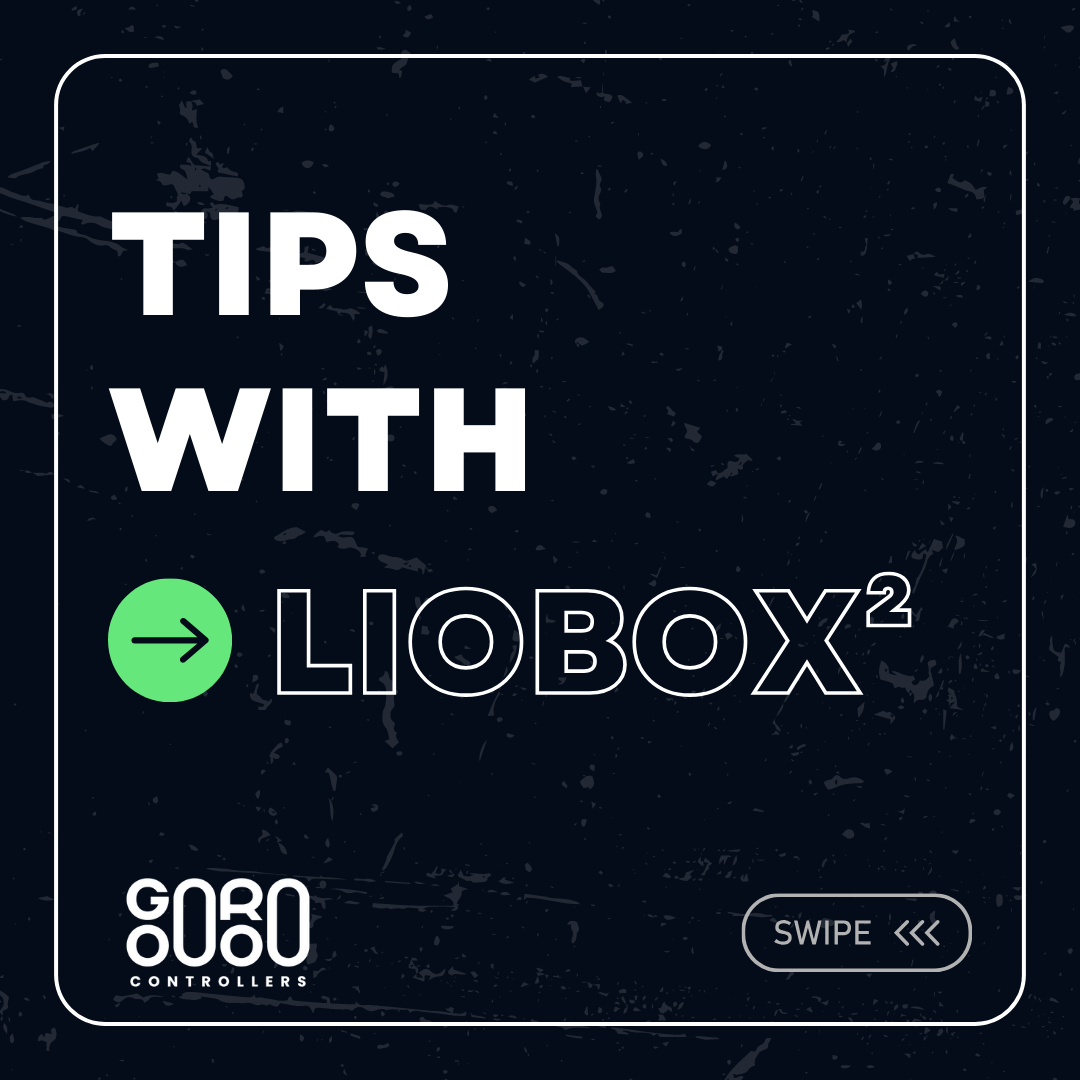TIPS #1: Use the LIOBOX² as a Drum Machine in Ableton.
To begin, create a MIDI track and insert a Drum Rack. Activate the MIDI track input port for the LIOBOX² in the Ableton preferences. Select the LIOBOX² as the input source for the Drum Rack. Switch all LIOBOX²’s pads to custom Midi. And you're ready to play!
TIPS #2: Controlling LIOBOX with an External Footswitch
- Connect a MIDI footswitch to the MIDI in port of the LIOBOX2.
- Enable the MIDI in function for each pad.
- Select a different MIDI note for each pad, corresponding to the footswitch you connected.
- Activate the general MIDI IN in the main menu.
- You can now control the LIOBOX pads via an external footswitch or an external pad like an SPD.
**Bonus Tip**: You can assign the footswitch to bank 2 of the LIOBOX, allowing you to control 8 different functions simultaneously!
TIPS #3: Controlling Your Autotunes!
- Using the LIOBOX2 in combination with the UA-MIDI software, you can control your autotune bypass and preset changes.
- Set one of your pads to CUSTOM MIDI mode.
- Select a note, a channel, and a value.
- Assign this note to the autotune bypass in the UA-MIDI software.
- In MIDI MARKER mode, you can create a setlist. Then, assign each marker to a preset in UA-MIDI.
- This way, you can load an autotune preset live through the UA-MIDI software.